The article provides an overview of the latest meaningful HTML 5 semantic tags like header, section, footer, article, aside, nav, and accessibility WAI-ARIA. Use of these semantic tags can modernize your web pages and significantly improve search engines interactions.
Let us begin with why HTML 5 semantic structural/sectioning elements was introduced?
Earlier with HTML, developers used/created their own id/class names to style elements like header, footer, top nav, bottom nav, main menu, nav - navigation, main left right top bottom container, content, left article, right sidebar, etc. This made it difficult and impossible for search engines to identify the correct web page content also a developer to the browser and edit content. With the new HTML 5 semantic/meaningful elements like (<header> <footer> <nav> <section> <article> <aside>), this will become easier.
HTML 5 semantic/meaningful elements make pages more readable for machines as well as users with accessibility, search engine results, more consistent and easier to use and style. According to the W3C, a Semantic Web: "Allows data to be shared and reused across applications, enterprises, and communities"
1. How Do Semantic Tags Structure Content
- HTML allows us to structure the document as per the meaning of the content
- Div, Table tags are used to create the structure, layout but its not semantic
- HTML Semantic Tags - Structure of the webpage to show meaning, not just layout
- HTML Semantic Structural/Sectioning Elements helps to create pages more readable, accessible, better search engine results-oriented, easy to modify/update
- A semantic element clearly describes its meaning to both the browser and the developer
Note: HTML5 semantic elements are supported in all modern browsers.
HTML Heading Sectioning Elements
H1 to H6
HTML Semantic Structural/Sectioning Elements
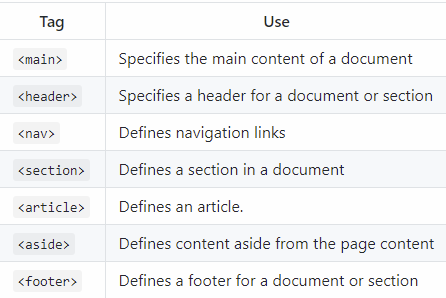
Implementing structural hierarchy
It's really up to you what exactly the elements involved represent, as long as the hierarchy makes sense. You just need to bear in mind a few best practices as you create such structures:
- Preferably you should just use a single <h1> per page — this is the top level heading, and all others sit below this in the hierarchy
- Make sure you use the headings in the correct order in the hierarchy. Don't use <h3>s to represent subheadings, followed by <h2>s to represent sub-subheadings — that doesn't make sense and will lead to weird results
Why Do We Need Structure
- Users looking at a web page tend to scan quickly to find relevant content. If they can't see anything useful within a few seconds, they'll likely get frustrated and go somewhere else.
- Search engines indexing your page consider the contents of headings as important keywords for influencing the page's search rankings. Without headings, your page will perform poorly in terms of SEO (Search Engine Optimization)
- Visually impaired people often don't read web pages; they listen to them instead. If headings are not available, they will be forced to listen to the whole document read out loud
2. Outlines
- HTML uses Semantic Elements, Headings, Semantic Tags to generate/describe the Document Outline of page content (Document Outline = Topics, Table of Contents, Index)
- Document Outline is used by devices/browsers to scan & search content, navigate to a particular/specific section, also to determine how contents relate to each other
- HTML 5 Outliner is used to understand & know the exact outline ie page structure of HTML page/document
- Use outliner utility
- Text Editor like Brackets uses a Document Outliner Plugin/extension to show proper document outline/table of contents/topics/Indexing of page
- Brackets -> View menu -> Show Document Outline
3. NAV
- Represents a section of the document intended for navigation
- The element defines a set of navigation links
- The HTML element represents a section of a page whose purpose is to provide navigation links, either within the current document or to other documents
- Common examples of navigation sections are menus, tables of contents, and indexes
Note: It's NOT a rule that all links of a document should be inside an element The element is intended only for a major block of navigation links
4. Section
- Represents a generic document or application section
- The element defines a section in a document
- The HTML element represents a standalone section
- According to W3C's HTML5 documentation: "A section is a thematic grouping of content, typically with a heading"
- A web page could normally be split into sections for introduction, content, the middle section with left and right sections, etc.
5. Article
- Represents an independent piece of content of a document, such as a blog entry or newspaper article
- The element specifies independent, self-contained content
- The HTML element represents a self-contained composition in a document
- The HTML tag is used in a blog/forum post, newspaper article, blog entry etc.
6. Aside
- Represents a piece of content that is only slightly related to the rest of the page
- The element defines some content aside from the content it is placed in (like a sidebar)
- Asides are frequently presented as sidebars or call-out boxes
7. Header
- Represents a group of introductory or navigational aids
- The element specifies a header for a document or section
- The element should be used as a container for introductory content
- The HTML element represents introductory content, typically a group of introductory or navigational aids
- It may contain some heading elements but also a logo, a search form, an author name, and other elements
- You may have several elements in one document
8. Footer
- Represents a footer for a section
- The element specifies a footer for a document or section
- The HTML element represents a footer for its nearest sectioning content or sectioning root element
- A footer typically contains information about the author of the section, copyright data or links to related documents
- You may have several elements in one document
9. DIV
- The div tag is known as Division, Divider tag
- The HTML Content Division element is the generic container for flow content
- Prior to HTML5 Semantic Tags, the Div tag is used in HTML to make divisions of content in the web page like (text, images, header, footer, navigation bar, etc)
- The tag is an empty container tag, which defines a division or a section by specifying child elements
- With HTML5 Semantic Tags, Div a powerful tag also used for structuring, dividing, Layout, Sectioning page/content with CSS or manipulated with scripts
- The tag is a block-level element, so a line break is placed before and after it
- The Div is the most usable tag in web development because it helps us to separate out data in the web page and we can create a particular section
- It is used to the group of various tags of HTML so that sections can be created and style can be applied to them
10. WAI-ARIA
- Web Accessibility Initiative-Accessible Rich Internet Application
- It is a set of attributes to help enhance the semantics of a web site or web application to help assistive technologies, such as screen readers for the blind, make sense of certain things that are not native to HTML
- ARIA (WAI-ARIA) is a set of attributes that you can add to HTML elements. These attributes communicate role, state, and property semantics to assistive technologies via the accessibility APIs implemented in browsers
- ARIA (WAI-ARIA) provides the user with a good way to navigate and interact with your site. Make your HTML code as semantic as possible, so that the code is easy to understand for visitors and screen readers
- WAI-ARIA is an incredibly powerful technology that allows developers to easily describe the purpose, state and other functionality of visually rich user interfaces
Landmark Roles (Screen Readers And Other Devices Scan And Jump to the Required Role)

11. Reference Websites
https://www.w3schools.com/html/html_accessibility.asp
https://www.w3.org/WAI/standards-guidelines/aria/
https://www.w3.org/TR/wai-aria/
https://developer.paciellogroup.com/blog/2013/02/using-wai-aria-landmarks-2013/
.png?width=575&name=Hubspot%20Banner%20(9).png)